Struggling with Shopify GA4 integration? Discover how to swiftly set up Google Analytics 4 on your Shopify store, unlocking advanced tracking capabilities and actionable e-commerce data without hassle.
Key Takeaways
-
Setting up GA4 on Shopify involves creating a GA4 property, merging it with your store by adding GA4 tags, and verifying setup through tools like Preview Mode and DebugView in Google Tag Manager and GA4.
-
Advanced e-commerce event tracking, including checkout tracking, can be achieved with the help of third-party tools like Attribuly, which works around Shopify limitations and enhances data collection and accuracy.
-
Integration between GA4 and other Google services, such as Google Ads and Google Search Console, as well as third-party tools like Attribuly, enables comprehensive tracking and reporting of customer behavior, conversion details, and refund data for more effective e-commerce optimization.
Navigating the Google Analytics 4 Setup on Shopify
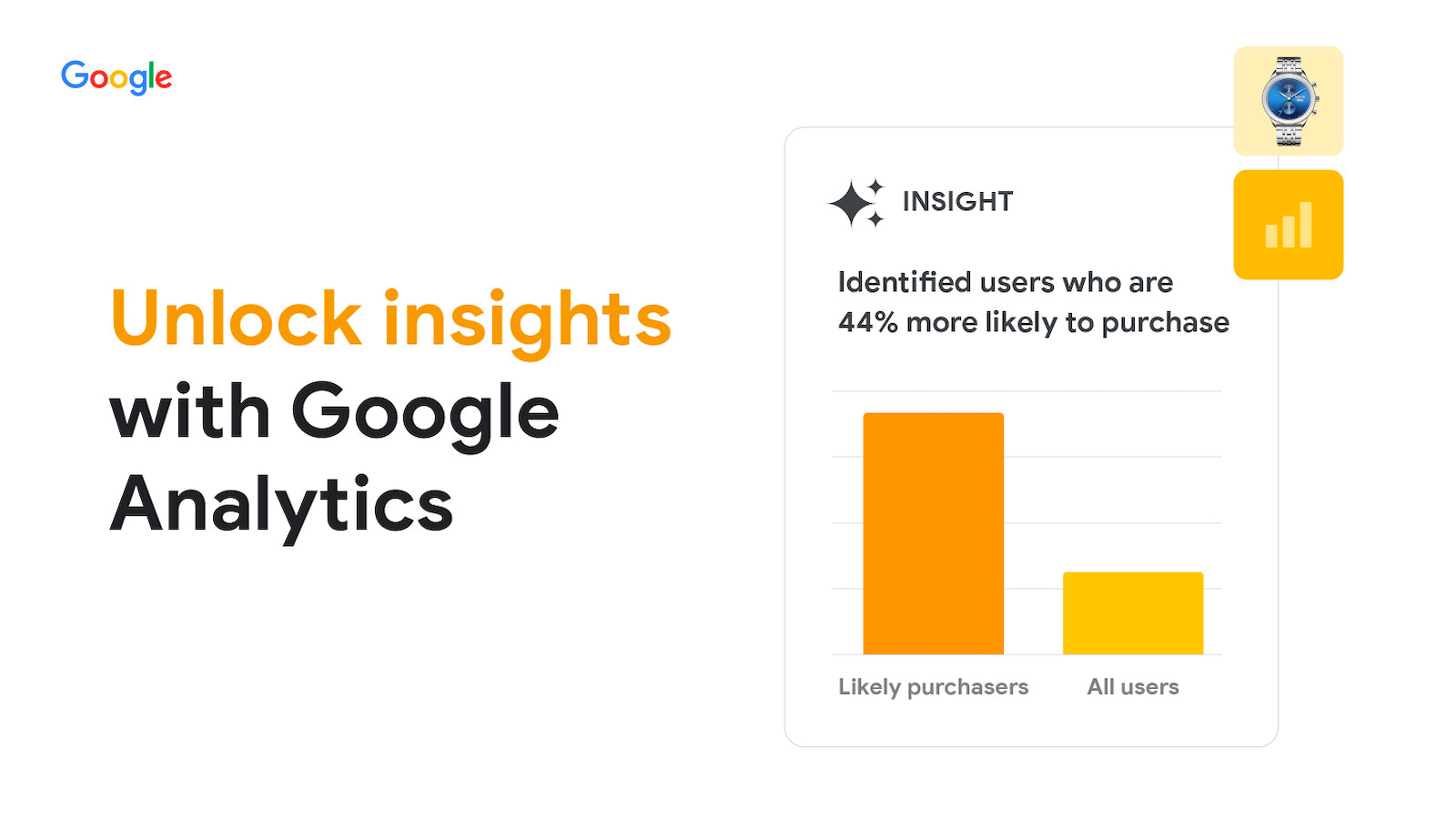
Setting up GA4 on your Shopify store is like laying the foundation for a data-driven business strategy. It’s a straightforward process that begins with creating a GA4 account and establishing a new GA4 property, providing basic details like your company’s country, time zone, and currency.
After creating the GA4 property, your next move is to merge it with your Shopify store. This involves:
-
Adding GA4 tags to your store
-
Connecting your Google account
-
Selecting the GA4 property tag
-
Linking it to your Shopify store for seamless data tracking.
We will unpack these steps further.
Establishing Your GA4 Property
Creating a new Google Analytics property is your first step towards integrating Google Analytics with your Shopify store. It’s akin to setting up a new base of operations for tracking your e-commerce activities and obtaining data-driven insights.
The process involves:
-
Navigating to your Google Analytics account
-
Specifying the Property Name
-
Selecting the appropriate Country
-
Setting the Currency
-
During the setup, you’ll select the Industry Category
-
Specify the Business Size
-
Choose ‘Drive Online Sales’ to align your GA4 with your e-commerce objectives
-
Once you finalize the creation of your GA4 property and create a GA4 Data Stream with your website URL and stream name
-
You’ll get a Measurement ID, which you’ll use for Shopify integration.
Adding GA4 Tags to Your Shopify Store

After setting up your GA4 property, now you can proceed to attach GA4 tags to your Shopify store. These tags serve as receptors that collect data about your store’s visitors and their activities, providing you with invaluable insights.
You can add Google Tag Manager (GTM) to Shopify by following these steps:
-
Copy the GTM code to the custom pixel in the Customer Events in your Shopify admin.
-
Obtain the measurement ID from your GA4 account under Admin > Data Streams > Your data stream.
-
Paste the measurement ID into the ‘Tag ID’ field in a new or existing tag in GTM.
The preferred method, however, is using the Google Channel App, an app available in the Shopify App Store that simplifies the connection between your Shopify store and Google Ads. Additionally, consider using a YouTube channel app to enhance your online presence.
Verifying Your GA4 Setup
Upon configuring your GA4 and incorporating the tags into your Shopify store, you need to confirm that all systems are functioning correctly. Think of this step as a quality check that ensures your data tracking is accurate and reliable.
To verify your GA4 setup, you can use Preview Mode in your Google Tag Manager account and check events on the Google Tag Assistant page. You can also use DebugView in GA4 to verify correct event tracking. To access DebugView in your GA4 property, go to Admin and click on DebugView. This tool allows you to monitor your event implementation in real-time.
Enhancing Checkout Tracking with GA4

Having successfully navigated the Shopify Google Analytics 4 setup on Shopify and confirmed its proper functioning, you can now focus on the core of e-commerce analytics, which is checkout tracking. GA4 integration enables tracking of key interactions during the checkout process, providing insights into customer behavior and opportunities to optimize the checkout funnel.
Integrating GA4 with Shopify allows for a granular view of e-commerce data and actionable insights that can inform decisions to improve user experience and conversions. Once GA4 is set up on a Shopify store, it can automatically track certain e-commerce events such as product views, cart additions, and purchases. However, as with any technology, there can be challenges and limitations. Let’s explore these potential pitfalls and how to overcome them.
Overcoming Checkout Tracking Challenges

While Shopify supports GA4, a critical limitation is that it’s not possible to add GTAG tracking code to checkout pages, and Google Tag Manager cannot be installed on these pages, leading to limited data. But where there’s a will, there’s a way, and tools like Attribuly come to the rescue, offering a solution with Shopify Web Pixels.
Attribuly collects checkout and refund events with a native Shopify Web Pixels. This ensures accurate conversion tracking and attributes sales across various channels, mitigating limitations in GA4 tracking on checkout pages.
To implement the checkout tracking,
Integrating Advanced E-commerce Events with GA4

Having surmounted the checkout tracking challenges, you can now elevate your analytics prowess by incorporating advanced e-commerce events with GA4. This step is crucial for gaining granular insights into user behavior and improving conversion optimization.
Shopify’s Web Pixels feature, supported by Attribuly, can trace a variety of customer actions, including checkout events, enhancing data collection and accuracy. With accurate tracking of advanced e-commerce events, businesses are better equipped to make informed decisions that optimize conversions.
So, how do you set up enhanced e-commerce tracking?
Setting Up Enhanced E-commerce Tracking
With GA4’s integration into Shopify, a range of e-commerce events are automatically tracked, including:
-
Page views
-
Searches
-
Product views
-
Cart additions
For checkout initiations, adding payment details, and finalizing purchases, Attribuly supports collect and post back to GA4 via server-side tracking.
However, for contact information submit, ship info submit, address info submit, they are supported exclusively for Shopify Plus merchants. These advanced tracking capabilities can provide you with detailed insights into your customers’ behavior, helping you optimize your marketing strategies and enhance customer experience.
Bridging the Data Gap with Attribuly & GA4 Integration
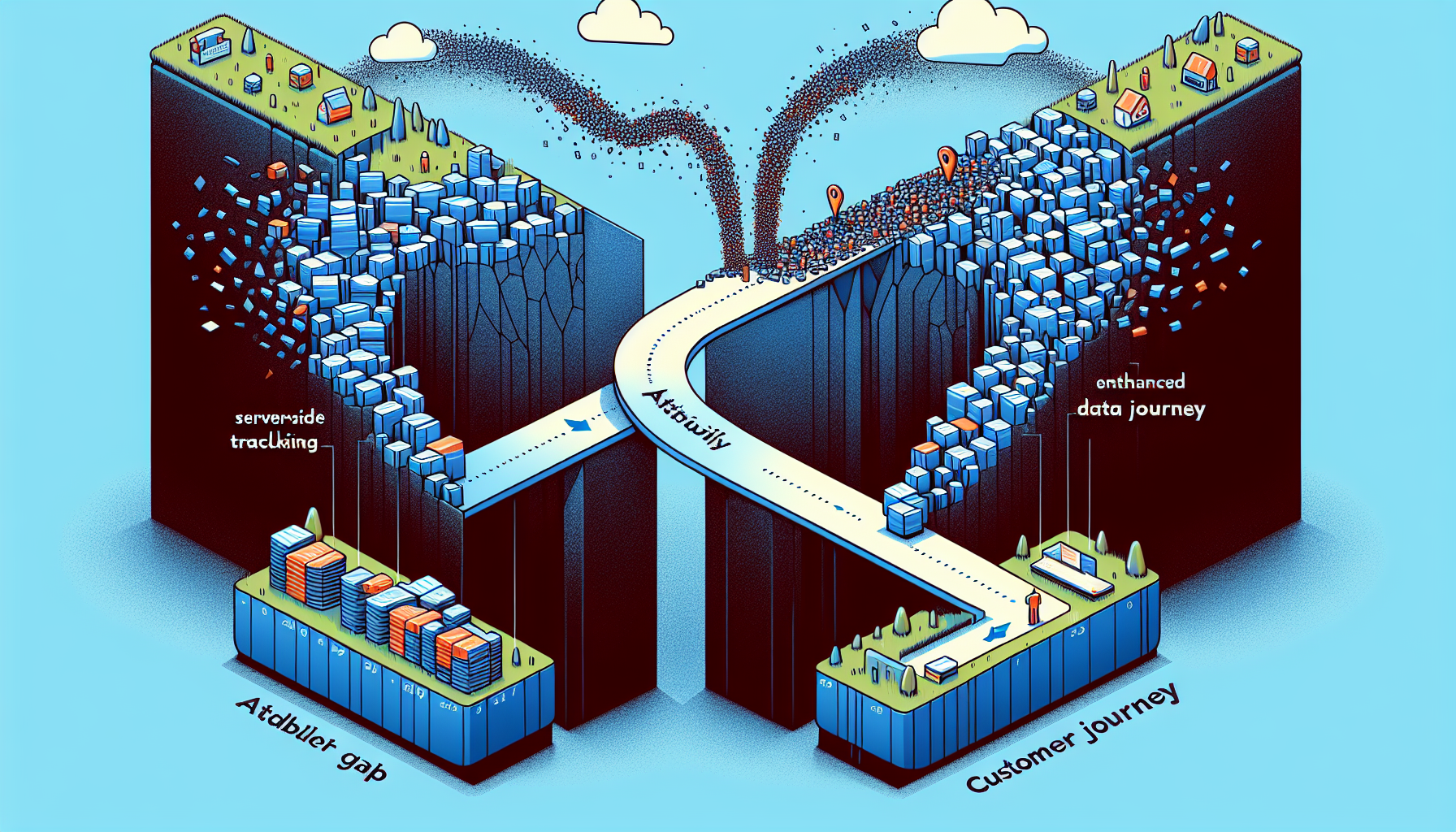
Although GA4 offers comprehensive tracking capabilities, it does have its limitations. Sometimes, due to unpredictable browser behaviors, conversion signals can be lost. Thankfully, with Attribuly’s GA4 server-side tracking, you can refill these lost signals, ensuring no conversion details are missed as they are tracked automatically.
The integration between Attribuly and GA4 offers the following benefits:
-
Collects all customer events through Shopify Web Pixels
-
Provides an end-to-end overview of the customer journey
-
Enhances the accuracy of data collection
Refilling Lost Signals and Complete Checkout Tracking
Attribuly’s server-side tracking offers a method to reclaim conversion signals that may be lost due to restrictive browser settings and ad-blockers. By refilling these lost signals, Attribuly ensures that no conversion details are missed, providing you with a complete and accurate picture of your customers’ checkout behavior.
Moreover, with Attribuly, detailed events during the checkout process are captured and reported to GA4, from ad clicks right through to the purchase completion. This level of detail overcomes challenges presented by privacy policies and ad-blocking technology, providing Shopify stores with accurate server-side tracking data.
Maximizing Data Utility with Refund Reporting
Attribuly’s GA4 integration doesn’t just stop at tracking customer behavior. It also includes refund data in reporting, offering a more accurate reflection of your Shopify stores’ net sales.
By tracking refund data, Attribuly ensures a more complete understanding of store performance, which is essential for accurate revenue calculation. This detailed tracking builds upon GA4’s functionalities, leading to enhanced performance metrics for Shopify retailers.
Streamlining Conversion Tracking Across Platforms

In order to leverage the full potential of GA4 and Attribuly’s integration, you need to harmonize conversion tracking across various platforms. This involves linking GA4 with Google Search Console and Google Ads, providing improved analysis and optimization of online marketing performance.
Linking these platforms enhances the tracking of customer activity and strategic event tracking on your Shopify store. But how exactly do you link your Shopify store with your Google Ads account, and how do you manage pixel and event tracking for Google Ads?
Linking Shopify with Google Ads Account
Linking your Shopify store with your Google Ads account enhances customer activity tracking and strategic event tracking. This link is established through the Google & YouTube app in Shopify, which simplifies the connection between your Shopify store and Google Ads.
By linking these platforms, you can automatically synchronize your store information, customer lists, and product data with Google. This synchronization enhances the accuracy of your tracking and provides you with more detailed insights into your customers’ behavior.
Managing Pixel and Event Tracking for Google Ads
The key to maximizing the benefits of GA4 and Google Ads integration lies in effective pixel and event tracking management. This involves using Google Ads tags to track primary conversions, which are crucial for refining bidding strategies and achieving campaign objectives.
You can set up enhanced conversions for Google Ads through your GA4 purchase events for precise conversion measurement. Regularly monitoring and reviewing your conversion tracking setup is essential to maintain accuracy and performance data reliability. Taking these steps ensures that your tracking is not only accurate but also resilient against fraudulent activities that could impact your campaign data.
Optimizing Your Shopify GA4 Reports
After setting up GA4, merging it with your Shopify store, and unifying conversion tracking across platforms, you can now delve into the data. GA4 allows you to:
-
Create custom reports with specific data visualizations
-
Apply filters to narrow down your analysis
-
Use segments to group your data based on specific criteria
-
Make comparisons between different data sets
These features provide a more detailed analysis of your Shopify store data.
These custom reports can provide insights into various aspects of your online store, like traffic sources, product performance, and category performance. We will now explore how to access, and analyze these reports, and decipher the insights they offer.
Accessing and Analyzing Traffic Reports
GA4’s Google Analytics section on Traffic Acquisition Reports provide essential insights into the sources of your website visitors, aiding in the optimization of your marketing strategies. By analyzing the web data stream, these reports deliver key metrics such as revenue by medium and user engagement duration, which are critical for evaluating the performance of various marketing channels.
By analyzing these reports, you can identify which channels yield the highest conversion rates and tailor your resource allocation accordingly. However, GA4 conversion reports ignore touchpoints before the last one, leading to inaccurate measurement of omnichannel marketing.
To solve this, the Attribuly attribution report is an enhanced solution to measure conversions with Multi-Touch Attribution.
Interpreting Product & Category Performance Insights
Analyzing product and category performance is crucial for understanding customer preferences and maximizing revenue. The key metrics to analyze in the product performance report include:
-
Item views
-
Add-to-carts
-
Cart-to-view rate
-
Item purchases
-
Item revenue
-
Purchase-to-view rate
Selecting an item category provides insights into user behavior, traffic patterns, and revenue generated within a particular product category. By interpreting these insights, you can improve inventory management and refine marketing strategies for better outcomes.
Summary
Integrating Google Analytics 4 with your Shopify store opens up a world of possibilities for understanding your customers’ behavior and optimizing your e-commerce performance. From setting up GA4 on your Shopify store, enhancing checkout tracking, integrating advanced e-commerce events, bridging the data gap with Attribuly and GA4 integration, to streamlining conversion tracking across platforms and optimizing your GA4 reports, every step empowers you with data-driven insights that can propel your online business to new heights.
While the process may seem complex at first, the benefits of integrating GA4 with your Shopify store are well worth the effort. With detailed insights into your customers’ behavior, you can make informed decisions, refine your marketing strategies, and ultimately, boost your conversion rates. So why wait? Start your journey towards mastering e-commerce with GA4 today!
Frequently Asked Questions
What is the first step in setting up GA4 on Shopify?
The first step in setting up GA4 on Shopify is creating a GA4 account and establishing a GA4 property.
What is the role of Attribuly in GA4 and Shopify integration?
Attribuly plays a crucial role in GA4 and Shopify integration by enhancing data accuracy, enabling server-side tracking, restoring lost conversion signals, and incorporating refund data in reporting. It is an essential tool for optimizing the integration process and improving data analysis.
Can GA4 track advanced e-commerce events?
Yes, integrating advanced e-commerce events with GA4 can provide detailed user behavior insights and optimize conversions.
How can I optimize my Shopify GA4 reports?
To optimize your Shopify GA4 reports, utilize the custom report features to create tailored visualizations, apply filters and segments, and make comparisons for a comprehensive analysis of your store data. This will offer detailed insights and help enhance your reporting capabilities.
What are the benefits of linking GA4 with Google Search Console and Google Ads?
Linking GA4 with Google Search Console and Google Ads enhances tracking of customer activity and strategic event tracking on your Shopify store, providing improved analysis and optimization of online marketing performance. It's a valuable integration for maximizing your online marketing efforts.