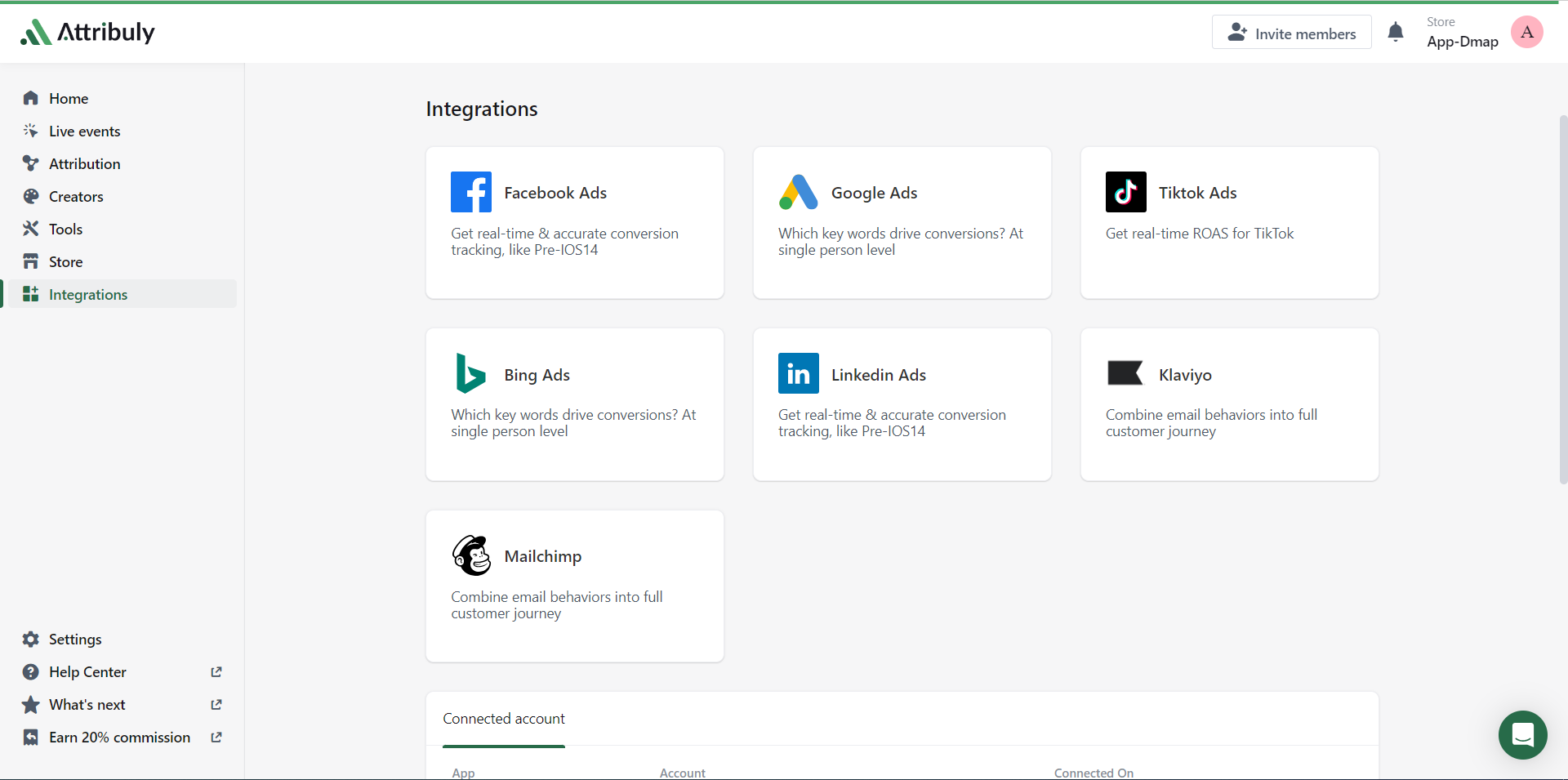How To Setup Facebook Conversion API for Shopify (All Events) | Attribuly
How to Add Shopify Facebook Pixel(new method) & Boost Your Sales
Want to run better Facebook Ads and track conversions accurately in your Shopify store? You need the Facebook Pixel. This essential tool helps you build custom audiences, optimize for purchases, and get clear visibility into your ad performance. In this guide, we’ll walk you through how to install Facebook Pixel on Shopify—using both the manual method and the Facebook & Meta app—so you can start tracking with confidence in 2025.
Short Summary
- Shopify Facebook Pixel is a free tool for tracking customer behavior and optimizing ad campaigns.
- Utilize standard and custom events, first-party tracking solutions, Conversion API (CAPI), and retargeting strategies to enhance Shopify Facebook Pixel Tracking.
- Use the Facebook Pixel Helper to verify setup and troubleshoot any errors.
Understanding Shopify Facebook Pixel
In the competitive world of eCommerce, understanding your customers' behavior is crucial to staying ahead of the curve. Shopify Facebook Pixel is a free analytical tool that can help you achieve just that. By tracking user interactions, this amazing tool allows you to create more targeted audiences for your ads, resulting in better-optimized advertising campaigns and more personalized ads that resonate with your audience.
What is Shopify Facebook Pixel?
Shopify Facebook Pixel is a piece of code that tracks user interactions on your eCommerce store, enabling you to create custom audiences for retargeting campaigns and monitor events like purchases and adding items to carts.
This powerful tool is integrated seamlessly with your Shopify store, making it easy to track customer behavior and optimize your ads for maximum impact.
Why use Shopify Facebook Pixel?
The benefits of using Shopify Facebook Pixel are immense. By providing valuable customer data, it allows you to build highly-targeted audiences based on visitor actions and events, such as ad conversions on your eCommerce store.
This insight into customer behavior allows you to create targeted ads that guide store visitors down your marketing funnel, increasing conversions, and improving the user experience. In short, implementing Shopify Facebook Pixel is a game-changer for online store owners looking to boost their sales and grow their business.
Setting Up Your Shopify Facebook Pixel
Now that you understand the benefits of Shopify Facebook Pixel, it's time to set it up for your store. The process involves creating a Facebook ad account, generating your Facebook Pixel code, integrating it with Shopify, and installing the Customer Event.
Creating a Facebook Ad Account
To start, you need to create a Facebook ad account. This can be done by visiting the Facebook Ads Manager and following the instructions provided.
Once you have created your ad account, you'll have access to Facebook Business Manager, a centralized platform for managing ads, Pages, and people who have access to them.
Generating Your Facebook Pixel Code
After creating your Facebook ads account, the next step is to generate your Facebook Pixel code. To do this, visit the Facebook Ads Manager and follow the provided instructions.
It's recommended to add the Facebook Pixel code to your website manually if you're familiar with HTML, ensuring that the code is accurately placed and functioning as intended.
Integrating Facebook Pixel with Shopify
With your Facebook Pixel code generated, it's time to integrate it with your Shopify store. Shopify has a built-in integration with Facebook, simplifying the setup process.
To begin, select 'Check for partner' and choose Shopify from the list. Then follow the instructions provided by Shopify to complete the integration.
Install Facebook pixel with Shopify Customer Event
When you need to install multiple pixels in your store, previously you need manually insert them in the front end code. This leads a complicated pixel management.
Shopify Customer events is a new method a manage Facebook pixel in a easy, privacy contolled way. Shopify manages the pixels in a sandbox enviorment, you can easily install multiple pixels, you can also add your custom events into the custom pixel.


Shopify recommends dedicated 3rd party pixel apps to help you manage your pixels.
Managing and Customizing Shopify Facebook Pixel Events
The Shopify Facebook Pixel offers powerful event tracking capabilities that can be customized according to your specific needs. By understanding the differences between Standard Events and Custom Events, and configuring the Event Setup Tool, you can effectively manage your Pixel events and make the most out of this powerful tool.
Standard Events vs. Custom Events
Standard Events are pre-defined events that Facebook recognizes and supports across ad products, offering reliability and accuracy.
Custom Events, on the other hand, are unique events that can be named anything and are more flexible and customizable in nature. By utilizing both Standard and Custom Events, you can create a comprehensive tracking system that captures all the essential data points for your eCommerce store.
Configuring Event Setup Tool
To effectively track various events on your website, you'll need to configure the Event Setup Tool. Simply navigate to the Events Manager, select a pixel, and choose Install code manually. The tool can suggest events based on the text of buttons on your website, which should match standard pixel event names.
If there are additional events you'd like to set up, you can navigate through your website and add events to buttons or page URLs.
Enhancing Shopify Facebook Pixel Tracking
In order to get the most out of your Shopify Facebook Pixel, it's essential to enhance its tracking capabilities. This can be achieved by utilizing first-party tracking solutions, handling iOS 14 tracking limitations, and implementing server-side tracking with Conversion API (CAPI).
First-party tracking solutions allow you to track user behavior on your website, such as page views, clicks, and purchases. This data can then be used to create more targeted ads and optimize your campaigns.
Utilizing First-Party Tracking Solutions
First-party tracking solutions involve gathering data directly from customers through polls, customer surveys, or website tracking tools. By assessing first-party data capabilities, you can ensure that the data collected is accurate and up-to-date, which helps guarantee that the data is being used effectively and efficiently.
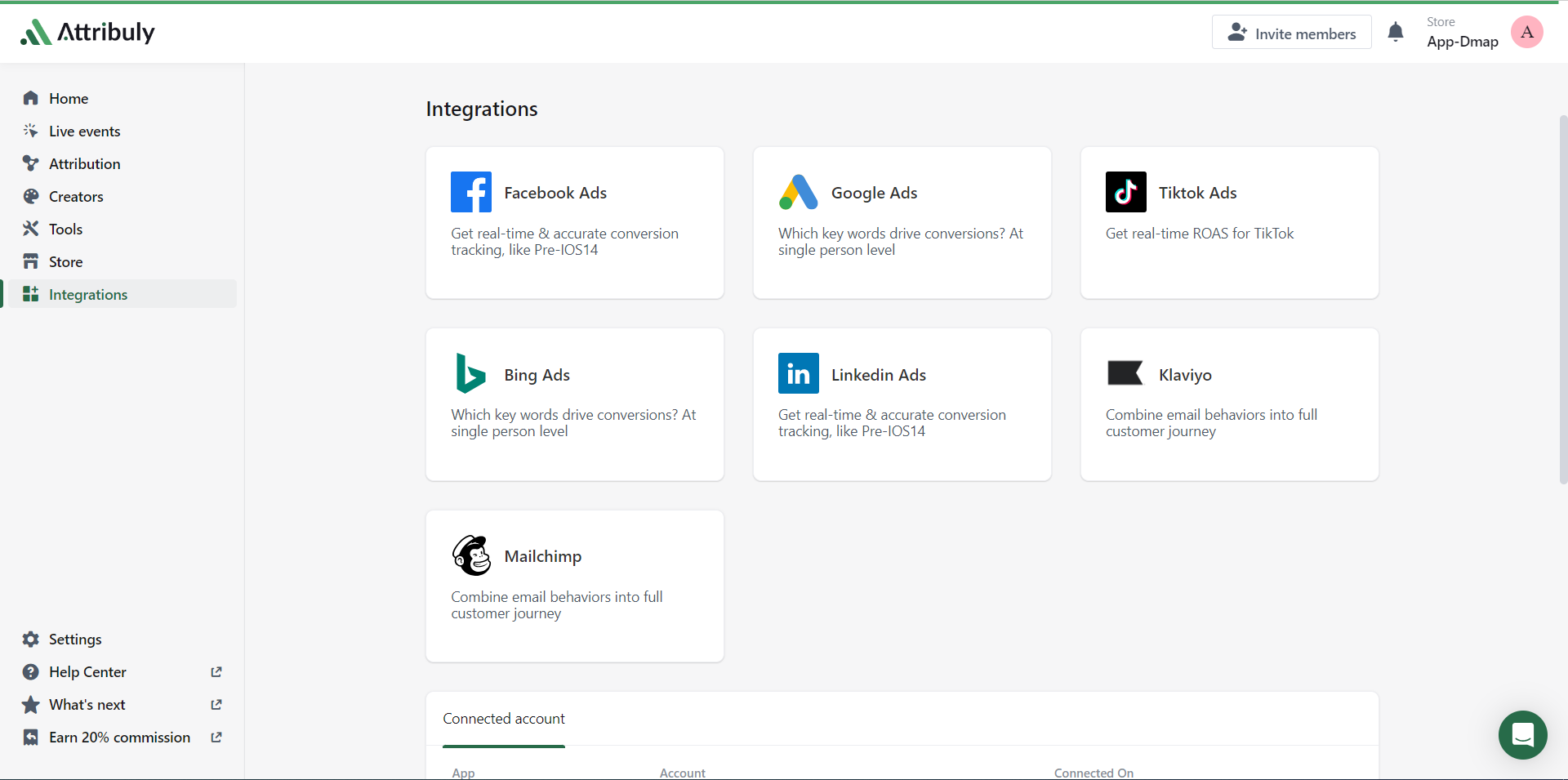
Handling iOS 14 Tracking Limitations
The introduction of iOS 14 has brought about new tracking limitations, making it crucial for you to adjust your Facebook Pixel settings to ensure optimal performance. To do this, access your Facebook account and navigate to the Events Manager.
Once there, you can select the desired Pixel, click the Aggregated Event Measurement tab, and configure the Web Events accordingly.
Implement a server-side tracking with Conversion API(CAPI)
Another effective way to enhance your Shopify Facebook Pixel tracking is by implementing server-side tracking with Conversion API (CAPI). This method improves tracking accuracy and data privacy by sending data not only to Meta but also to the server hosted by your chosen tracking solution.
The CAPI should work with Pixel together to reach better performance. To set this up, add the appropriate tracking app for Shopify, and configure the container to send data to the server-side tracking solution.

Retargeting Strategies with Shopify Facebook Pixel
Leveraging the power of Shopify Facebook Pixel for retargeting strategies is key to maximizing your advertising efforts. By building Custom Audiences and implementing Dynamic Product Ads, you can create highly-targeted and personalized ad campaigns that resonate with your audience and drive conversions.
Building Custom Audiences
Custom Audiences are a powerful way to reconnect with individuals who have already interacted with your Shopify store. By creating custom audiences using Shopify Facebook Pixel, you can target those who are already in your sales funnel and have a higher likelihood of converting.
This enables you to serve more personalized ads that resonate with your audience and ultimately drive more sales.
Implementing Dynamic Product Ads
Dynamic Product is a dynamic product. Ads use the Shopify Facebook Pixel and product catalog to display individuals the exact products or services they were viewing on your website, in your app, or anywhere else you are selling your goods. This highly-targeted approach to advertising has proven to be incredibly effective, with major retailers like Target doubling their conversion rates by utilizing Dynamic Product Ads.
Dynamic Product. Ads are a great way to reach potential customers and increase conversions. They are easy to set up and can be tailored to target specific audiences. With the right strategy, you can maximize the effectiveness of your ads and get the most out of your budget.
Troubleshooting Common Shopify Facebook Pixel Issues
Inevitably, you may encounter some issues when setting up and using your Shopify Facebook Pixel. But don't worry, we've got you covered.
By verifying your Pixel setup with Facebook Pixel Helper and resolving connection problems, you can ensure your Pixel is functioning optimally and providing the valuable data you need.
Verifying Pixel Setup with Facebook Pixel Helper
The Facebook Pixel Helper is a browser extension that provides insight into the Pixels installed on your site, as well as any issues with the installation. By using the Facebook Pixel Helper, you can verify that your Pixel is functioning correctly and troubleshoot any errors that may arise. This ensures the performance of your Pixel and the accuracy of the data collected.
Resolving Connection Problems
If you're experiencing connection problems during the setup process, there are several steps you can take to diagnose and resolve the issue. First, check your network connectivity and restart your modem and router if necessary.
Next, utilize the network troubleshooter to identify and fix any issues. Finally, consult the Shopify Help Center or Facebook Business Help Center for additional guidance and support.
Summary 🎁
In summary, setting up and optimizing Shopify Facebook Pixel is a vital step in maximizing your eCommerce store's advertising efforts and driving more sales. By understanding your customers' behavior, creating custom audiences, and serving highly-targeted and personalized ads, you can unlock your store's full potential and take your online business to new heights. So, what are you waiting for? Set up your Shopify Facebook Pixel today and watch your sales soar!
Frequently Asked Questions
Can you put a Facebook pixel on Shopify?
Yes, it is possible to add a Facebook pixel to Shopify. All you need to do is connect Shopify with the Facebook Pixel via your Shopify admin panel and follow the given instructions.
Once connected, you can start using the pixel for marketing purposes.
Where do I put Facebook pixel code on Shopify?
To add the Facebook Pixel code to your Shopify store, navigate to the “Preferences” section in your store's admin panel.
Scroll down and enter your Pixel ID in the “Facebook Pixel ID” section to complete the process.
How do I connect my Facebook pixel to Shopify 2023?
Connecting your Facebook Pixel to Shopify is a simple process. First, log into your Shopify admin and go to Settings > Shopify > Apps and Sales Channels. Then, click Facebook and select Open Sales Channel.
After that, enable data sharing in the Customer Data-Sharing section. Finally, click Set Up and enter your Pixel ID.
Why can't i add Facebook pixel to Shopify?
Unfortunately, Shopify does not allow you to add a Facebook Pixel to your store. This is because Shopify requires merchants to manually add their Facebook Pixel ID to their store preferences in order for it to take effect.
Therefore, if you are looking to add a Facebook Pixel to your Shopify store, unfortunately, you cannot do so.
Why can't I add Facebook Pixel to Shopify?
Unfortunately, Shopify does not allow you to add the Facebook Pixel code directly into the site.
However, it's easy to use the Facebook Pixel ID field in the "Preferences" tab in your Shopify admin area to add the pixel to your store.